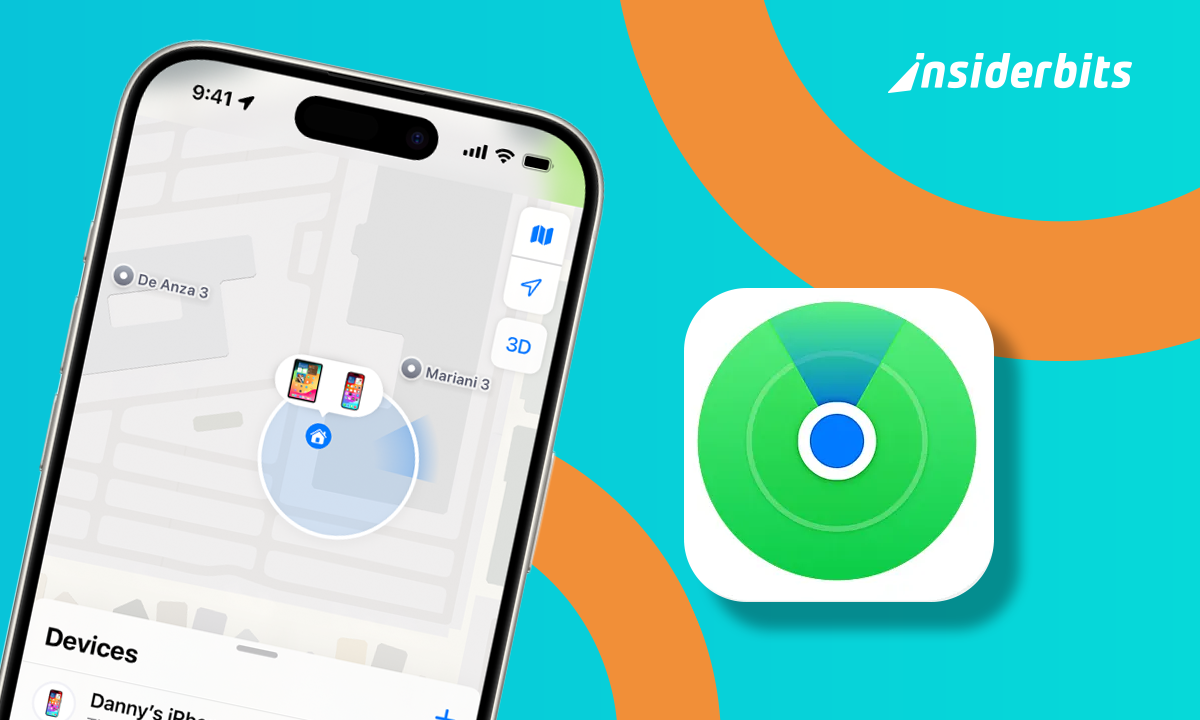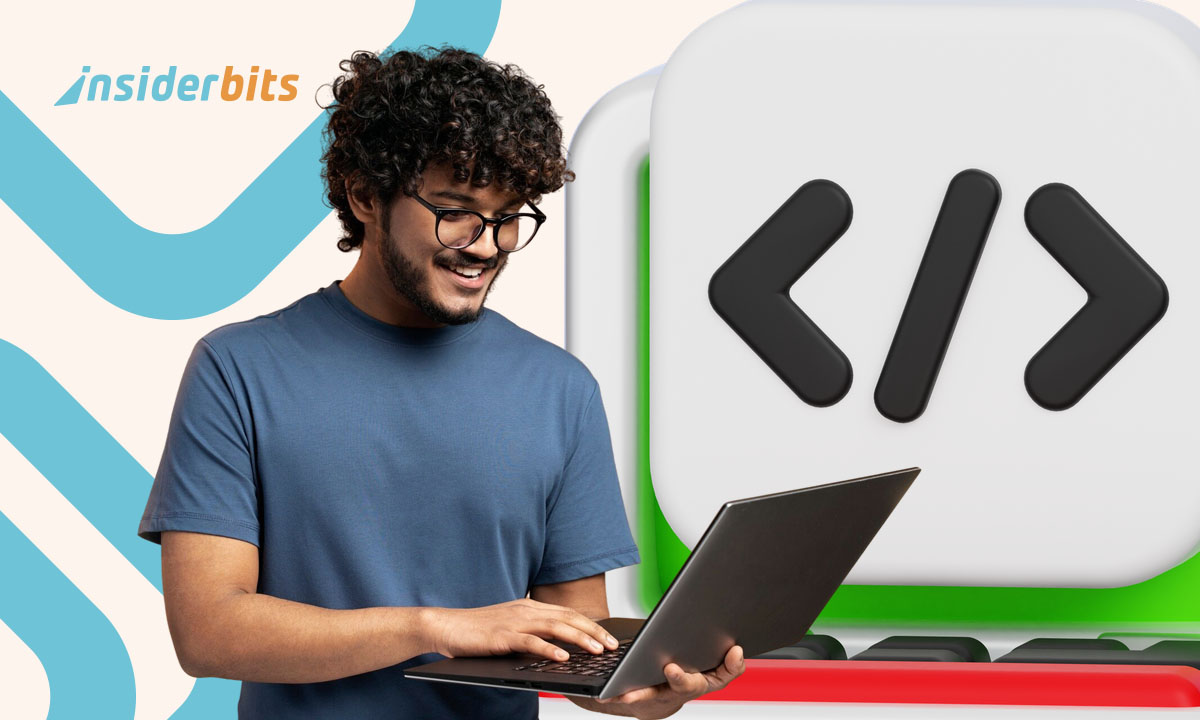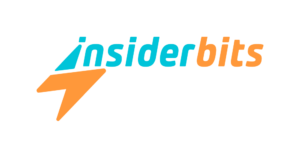Losing your phone is stressful, but Apple’s free tool helps turn panic into quick action. With a few taps, finding a lost iPhone becomes a clear and manageable task.
Find My iPhone works across devices, offering maps full control to safeguard your privacy. Everything syncs through iCloud, giving you immediate access when something goes wrong.
This is a guide by Insiderbits created to help you act fast, recover your belongings, and keep every bit of information safe. Protect your data — track your lost iPhone now.
Correlato: Check if your personal data is exposed online for free
Find lost iPhone: your ultimate guide
| Prezzi: | Gratuito. |
| Disponibile per: | iOS. |
Losing a phone can disrupt your day, but Apple’s built-in Find My iPhone app gives you tools that work fast. It’s built into your device and easy to activate.
From the moment it’s turned on, you’re able to track your phone on a map, send alerts, lock it remotely, or erase everything if needed to protect your data.
It’s more than just a backup plan. If you’re dealing with a lost iPhone, knowing how to act quickly could make all the difference in getting it back safely.
4.2/5
Using the map to pinpoint your device
The map feature shows your device’s location in real time. Even if it moves, you’ll see updates directly from your iCloud account, keeping you aware of every step.
Zoom in for a street-level view or switch to satellite mode for extra detail. It’s useful in crowded areas or unfamiliar places where physical searching gets complicated.
Use Find My iPhone to locate your device instantly. It updates the location whenever your phone connects to the internet, so you’re never stuck guessing where it might be.
Playing a sound to locate it nearby
When your phone is nearby but not visible, use the “Play sound” feature. It makes your iPhone ring loudly for two minutes, even if it’s set to silent.
This feature works great in noisy environments or when your phone is under a pile of clothes, inside a drawer, or between couch cushions. Just trigger it from another device.
It’s especially useful when tracking a lost iPhone around the house or office. A quick sound alert can help you find it without retracing every step manually.
Locking your phone and showing a custom message
If your phone isn’t nearby, lock it remotely using “Lost Mode”. This blocks access and turns your lock screen into a contact board for whoever finds it.
The message you set appears on the screen with a phone number of your choice. It helps honest finders return your lost iPhone without accessing anything inside.
You’re still in control. This feature keeps your data hidden, your phone locked, and your peace of mind intact while you figure out your next move.
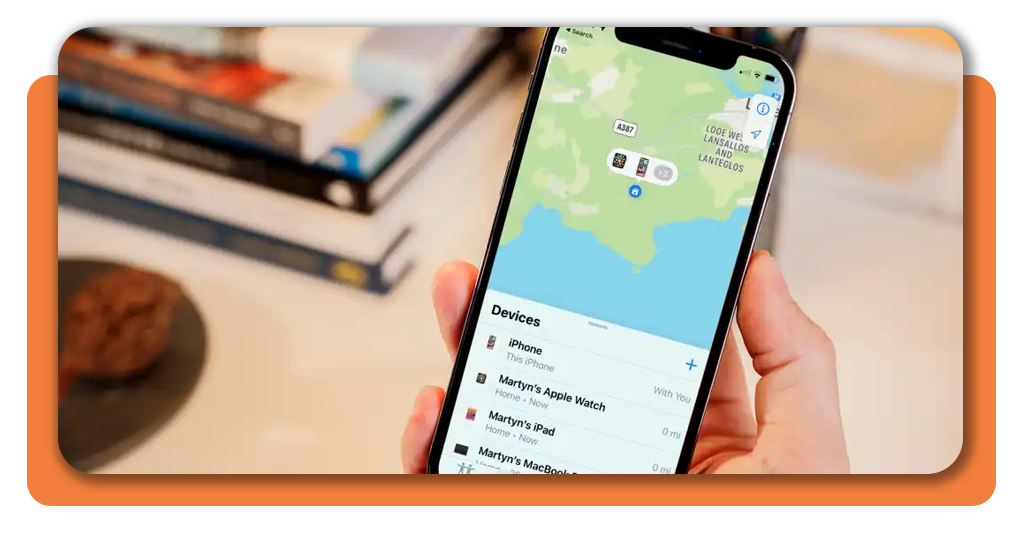
Extra security features you should use
Apple’s Find My iPhone app goes beyond basic tracking. It includes smart tools that help secure your device remotely in unexpected situations, even when recovery seems out of reach.
These features let you lock your screen, track location history, display alerts, and delete personal data from anywhere. They’re ideal for maintaining control if your phone goes missing.
Everything connects through iCloud. Once enabled, these options work in the background and update in real time. It’s a solid backup strategy that’s already built into your Apple device.
Enabling Lost Mode for ongoing location updates
Even if your lost iPhone is turned off or low on power, Lost Mode keeps working. It logs every location and waits for the next online moment to update.
Once activated, the mode locks the phone with a passcode and shows your custom message. It’s useful when you’re unsure who might find the device.
As long as the feature was set up beforehand, Lost Mode provides a reliable way to track movement over time while keeping your information private.
- Vai a iCloud.com or use another Apple device to select the missing phone;
- Choose “Lost Mode” from the options and enter a passcode if asked;
- Add a phone number and message so someone can reach you quickly.
Erasing your data remotely if recovery fails
If someone turns off your lost iPhone or removes the SIM card, tracking may stop working altogether. That’s where the erase function gives you peace of mind instantly.
With just a few clicks, the feature deletes everything stored on the device. It’s useful when personal photos, apps, and messages are too valuable to leave unprotected.
Even if the iPhone is offline, the deletion request stays active and executes as soon as the phone connects again. You’re not left guessing about your privacy.
- Visit iCloud.com or open the “Find My” app on a trusted Apple device;
- Select your phone, scroll down, and choose “erase this device”;
- Confirm your Apple ID and password to finalize the remote wipe request.
Monitoring your device’s battery and recent movements
Each time your phone updates its location, Find My iPhone also logs battery level and last known movement. This is helpful during long searches where time matters.
The battery icon helps you plan. If it’s nearly drained, prioritize nearby searches before the signal disappears completely. Timing becomes part of your decision-making process.
Tracking movements gives insight into where your lost iPhone went last. Even small updates can reveal patterns, like changes in direction or if the device stayed in one place.
- Make sure “send last location” is turned on under iCloud settings;
- Open the “Find My” app or iCloud and tap the device name;
- View battery status and check timestamps for the latest movement reports.
Correlato: Share Your Location on iPhone: Stay Connected and Secure
Where to access Find my iPhone
Knowing where to start is key when time matters. Apple makes it easy by offering multiple ways to reach Find My iPhone, no downloads required for web access.
Whether you’re using a Mac, iPad, or another iPhone, the tool is built-in or available with one quick login. It’s designed to be simple and practical.
Find My iPhone is always within reach if you’ve set it up correctly. With a backup device or a browser, you stay one step ahead during emergencies.
Access from your browser or any Apple device
Whether you misplaced a lost iPhone or someone else took it, quick access is what matters. Apple gives you two reliable ways to reach the app fast and securely.
You can log in through any browser by visiting iCloud.com/find. This works on desktops and mobile browsers without needing to install anything additional.
If you’re using another Apple product, just open the “Find My” app. It’s already built into iPhones, iPads, and Macs, ready to connect to your account instantly.
Why signing in with your Apple ID matters
To track your lost iPhone, you must use the same Apple ID linked to the device. This ensures you’re the authorized user managing the recovery from a trusted source.
It keeps your data protected while giving you full control over the features, including map tracking, alerts, and remote actions like Lost Mode and data deletion.
Only the correct Apple ID unlocks access to these features. Without it, the system blocks any attempt to locate or erase your device from unauthorized hands.
Checking compatibility before you start
Find My iPhone works on most modern Apple devices, but checking compatibility helps you avoid hiccups later. Make sure iOS or macOS is updated to a supported version.
Not all features behave the same across devices. On older iPhones, for example, some tools may be limited or missing altogether depending on your system settings and updates.
If you’re unsure whether your model supports tracking a lost iPhone, visit Apple’s support page or double-check in your iCloud settings before relying on the app.
Step-by-step: how to enable tracking
Enabling tracking before something goes wrong is the smartest move you can make as an iPhone user. The setup takes minutes and works quietly in the background afterward.
This tool links directly to iCloud, giving you the power to view and protect your device remotely. Everything works automatically once the feature is properly turned on and connected.
Even if your phone is never misplaced, having these settings active gives you peace of mind. Don’t wait — activate Find My iPhone before it’s too late.
Activating the feature in your iCloud settings
Before tracking a lost iPhone, make sure the “Find My” feature is switched on in your iCloud. It’s the base requirement for using Apple’s recovery tools on any device.
You’ll find the option in the settings menu under your name. Tap it, select iCloud, then scroll to Find My and activate both Find My iPhone and Send Last Location.
Once enabled, these options allow your device to report its location and remain linked to your Apple ID if lost or stolen. Everything stays hidden from unwanted access.
- Open “settings”, tap your name, and go to the iCloud section on your iPhone;
- Tap “Find My”, then “Find My iPhone” and make sure the main toggle is switched to On;
- Turn on “send last location” so your device shares its last signal before the battery runs out.
Setting up location sharing and notifications
To recover a lost iPhone faster, location sharing must be active. This ensures your phone reports its position accurately and updates your iCloud account whenever it moves or turns on.
Notifications can alert you if your device gets left behind somewhere, especially when using iOS features like separation alerts from trusted locations or devices.
Sharing your location also helps family members or trusted contacts check on your phone’s position during emergencies or unexpected situations, like losing service or power.
- In “settings”, tap “privacy” and select “location services” to turn them on;
- Go to “Find My” in settings and activate “share my location”;
- Enable notifications in the “Find My” app for location changes or device alerts.
Testing your setup to confirm it’s working
Once everything is turned on, take a moment to verify that tracking works properly. This helps avoid surprises if your phone ever goes missing unexpectedly.
To make sure your lost iPhone can be found later, test the location and sound features in advance. That way, you’ll know the app is connected and responding.
Use another Apple device or log in at iCloud.com to simulate a recovery scenario. Testing now means less guessing and more control when you truly need it.
Correlato: Il vostro iPhone è conservato in modo sicuro? Controllo del backup iCloud
4.2/5
Your iPhone’s safety starts with a simple activation
Find My iPhone gives you practical tools to act fast when your device disappears. With tracking, alerts, and remote actions, you’re always prepared without adding stress to your routine.
This was crafted by Insiderbits to help you react quickly and recover a lost iPhone using Apple’s built-in features. Everything here is designed for real-world use and urgency.
Insiderbits keeps things practical. Whether it’s phone recovery or privacy tools, the goal is real solutions that work. Browse around and find more articles built with that in mind.