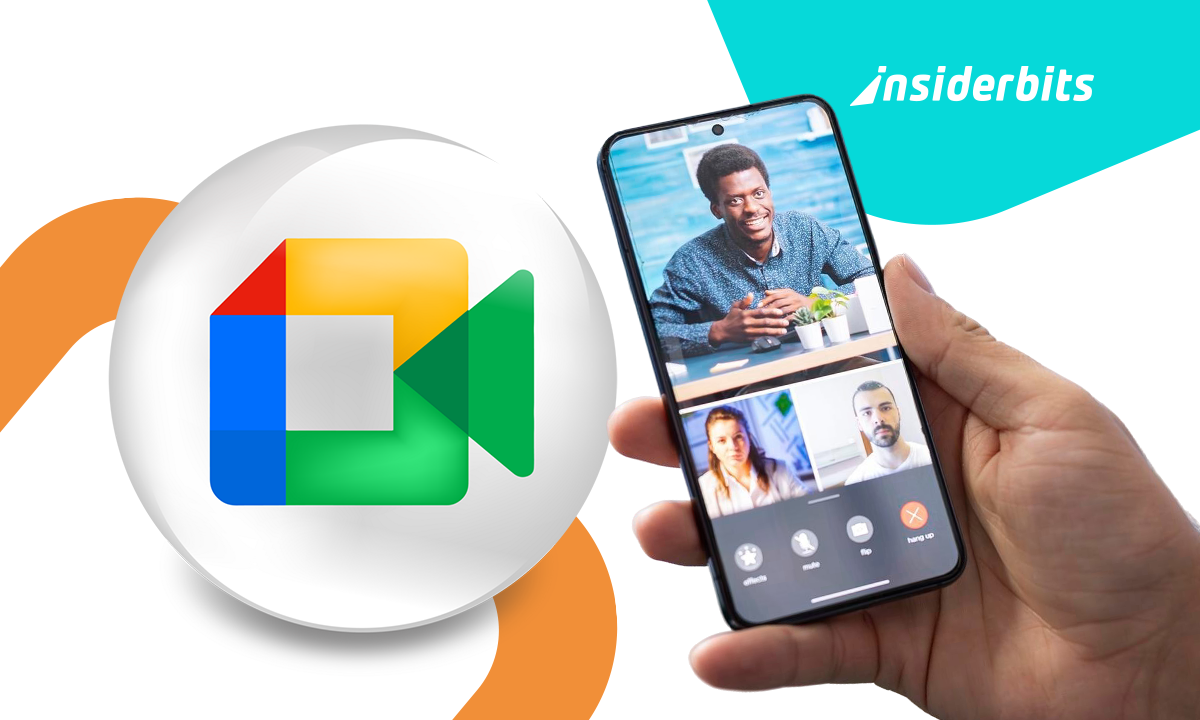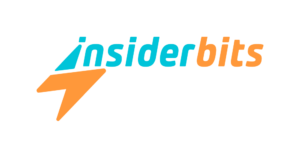There’s something funny about how video calls went from tech magic, in the early 00s, to a daily routine in just a few years. Many people used to see that as futuristic high technology, but now this is the easiest way that we can hold meetings, teach classes, see family, even attend church. Google Meet is one of the main platforms for this goal, because there’s no need to install anything on your computer or memorize passwords that vanish the moment you need them. Just open a link, hit join, and you’re there.
Also, it’s free, built right into Gmail, and works on any device. Whether you’re hosting a remote meeting or tutoring online, Google Meet does the heavy lifting so you can focus on the people in front of you (or on the screen pretending to look at you). In the article below, we will show you how to use Google Meet anywhere, anytime — free.
- Google Meet - Videochiamate e comunicazioni
- How Google Meet AI Translations Are Changing Global Calls
- Gemini 2.5: Meet Google’s Most Advanced AI Yet
How to Use Google Meet: From Link to Live Call
If you’ve ever joined a Incontro con Google call, you already know it’s absurdly simple. You don’t download anything, and don’t need to configure servers. You just click a link and enter directly into the call.
Once you’re ready, click “Join now”. That’s it. You’re in. No setup wizard, no pop-up asking you to update something you didn’t even know existed.
For mobile users, it’s just as easy. The only thing you need to download is the Google Meet app (Android | iOS).
After that, log in with your Google account, and you’re ready. Switching between laptop and phone mid-call is seamless, which is lifesaving when your battery suddenly dips to single digits.
If you still have some questions, we have a step-by-step guide below that probably will answer each one of your concerns.
And if you use Google Calendar, there’s no need to manually attach links. Every event comes with a Meet invite automatically, a tiny act of mercy for those of us who forget to add one every time.
4.1/5
Step-by-Step: Start a Meeting on Any Device
Check the guide below to see how you can start a call on Google Meet using different devices:
- First, open Incontro con Google in your browser. If you’re on mobile, you can download the app for iOS o Android, and open the Google Meet app;
- Now, click “New meeting” to bring up your main options: you can start right away or schedule a session in Google Calendar;
- Pick the option that fits best. Instant meetings are great for quick check-ins, while scheduled ones are perfect for organized calls with larger groups;
- In addition, you need to allow your browser to use your camera and microphone, then test them briefly. A quick look at your lighting and background doesn’t hurt either;
- Copy the meeting link and share it with participants via chat, email, or text. They can join instantly by clicking the link.
- Once everyone’s joined, you’ll see the video windows appear one by one, mics turning on, and the meeting naturally finding its rhythm.
As you see, participants don’t need to install anything if they’re joining from a computer. They just click and enter.
You, as the host, can admit people manually, mute the noisy ones, and share your screen with a single tap.
Features That Help You Collaborate in Real Time
Google Meet is way more than a talking tool, it’s a shared workspace that happens to have faces.
Once the call starts, it’s possible to present slides or even a browser tab to everyone. The “Share screen” button becomes your best friend during presentations, or your worst enemy if you forget to close unrelated tabs first.
There’s a built-in chat window for quick notes. Also, real-time captions help when someone’s microphone decides to sound like a blender. And for team settings, breakout rooms and polls make group discussions more structured.
Meet also connects seamlessly with Google’s ecosystem. You can collaborate in Docs or Slides while discussing changes live. No need to juggle windows or resend files. Everyone edits together in real time.
These small details make Google Meet feel like a conversation instead of a technical event.
Security and Privacy Settings You Should Enable
Well, of course, nobody wants a surprise guest in their meeting. Luckily, Google Meet takes privacy seriously. Each meeting has a unique, temporary code, so once it ends, that link won’t work again.
To ensure security, hosts have full control: who enters, who mutes, who shows on camera, who leaves.
In addition, the host can turn off Quick Access if it’s decided to manually approve everyone. It’s a good move for classrooms or large group calls.
Everything runs on encrypted connections, which sounds technical but just means your audio and video are safe.
There’s also a background blur tool that hides your laundry pile, your cat, or your roommate’s unfortunate snack choices.
Google Meet ensures protection without the paranoia, security features that don’t make you feel like you’re navigating a spy app.
4.1/5
How to Use Google Meet: Free Video Calls Made Simple – Conclusion
Video calls used to feel like a novelty, but now they’re just part of how we live. Google Meet makes that transition easy with no payments and no installs.
It’s a tool that feels friendly and surprisingly human for something built out of code. Whether it’s your first online meeting or your thousandth, it gives you everything you need without the clutter.
Start a free Google Meet call today. Send that link, connect with friends or colleagues in minutes, and enjoy how simple staying in touch can be when the technology finally gets out of the way.
Correlato: How to Use Google Lens for More Than Just Translations
Enjoyed this article? Save the Insiderbits blog to your favorites for the latest tools, creative tech tips, and photo editing breakthroughs.